- If you use Internet Explorer version 7 or above, open Internet Explorer and select Tools | Manage Add-onsthen skip to Step 3.If you use an older version of Internet Explorer, open Internet Explorer and select Tools | Internet Optionsand continue to Step 2.
- From the Internet Options window, click the Programstab and select Manage Add-ons.
- From the Add-ons windows, click once to select (highlight) Java Plug-in then click the Disablebutton. Click Close and OK to accept the change.
- Alternatively, you can also click Tools | Internet Options | Advanced. If Java is installed in your browser, you will see a listing for Sun Java in the Internet Options menu. Just uncheck it to disable.
- When you encounter a site that requires Java (for example, some small online games and calculators), you can re-enable Java easily by following the same steps above, this time selecting the enable option.
Security Alert: UPDATED – Update Java on your Web Browser!
 What is Java?
What is Java?
Java is an object oriented programming language. The Java virtual machine allows a program to work on different types of computers. Do you recognize the logo? Do you ever get reminders that you need to update your JVM? Remember updates are important: Updates Updates Updates!
UPDATED!
Go to the JAVA page to download the latest version. If you have a version that is below version 7, uninstall Java and install the latest version. Oracle is no longer supporting Java versions 6 and earlier.
Why should I care?
Hackers love to attack the Java Virtual machine and java web applications because they could potentially gain access to administrative functions on your computer. Since the Java Virtual machine can work across multiple platforms, it doesn't matter if you have a mac, PC, or even linux box, you could potentially be vulnerable.
The United States Computer Emergency Readiness Team has issued an alert regarding this vulnerability. (Sound official enough? This is REAL!)
Oracle released a patch in October of 2012 but it did not fix this vulnerability and machines are getting hacked already. This is a 'Zero-Day' threat meaning, that even if you have the most current version, you are still vulnerable and a new update is not available to protect you from the vulnerability. By convincing a user to visit a specially crafted HTML document, a remote attacker may be able to execute arbitrary code on a vulnerable system.
What do I need to do?
You need to disable java on all of your installed web browsers: Safari, Chrome, Firefox, Internet Explorer. Do this on all of your laptops and computers.
How do I disable Java?
Disable Java in Safari
- Pull down the Safari menu and select “Preferences”
- Click the “Security” tab and uncheck the box next to “Enable Java”
Disable Java in Chrome
- Type “chrome://plugins/” into the URL bar, locate Java and click disable
Disable Java in Firefox
- Open Firefox Preferences and under the “General” tab click “Manage Add-ons…”
- Select “Plugins” and find Java (and/or Java Applet), click the Disable button
Disable Java System-Wide in Mac OS X
You may recall that disabling Java was the number one tip we suggested when protecting a Macagainst viruses and trojans, that’s because the majority of security problems that have effectedMacs lately come from Java. If you haven’t done that yet, here’s how to do it now:
- Open “Java Preferences” from /Applications/Utilities/
- Uncheck “Enable applet plug-in and Web Start applications”
- Uncheck “ON” next to Java SE
Disable Java System-Wide in Windows
Open Control Panel and launch the Java applet. If you don't see it, switch to Classic View (in XP) or small icons (in Vista or Windows 7). Click the Security tab. In previous versions this tab just allowed advanced users to manage Java-related certificates. It now displays a security-level slider and, more important, a single checkbox titled “Enable Java content in the browser.” Un-check this box, click OK, and you're done.
One Response to “Security Alert: UPDATED – Update Java on your Web Browser!”
Leave a Reply
Grate post, Thanks for sharing such an informative blog. Keep sharing.
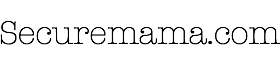


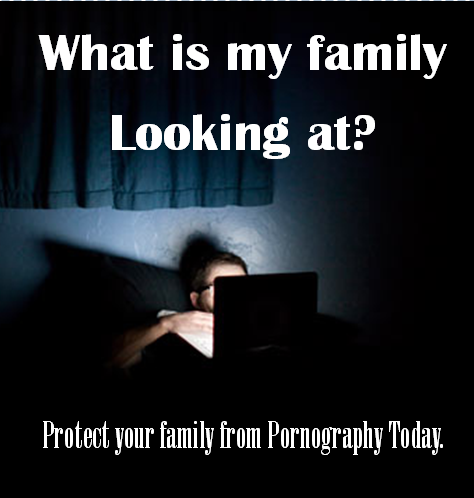

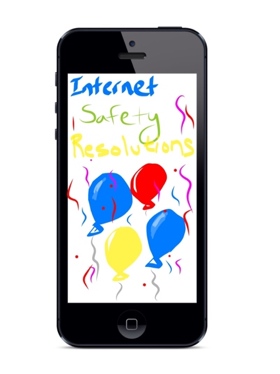

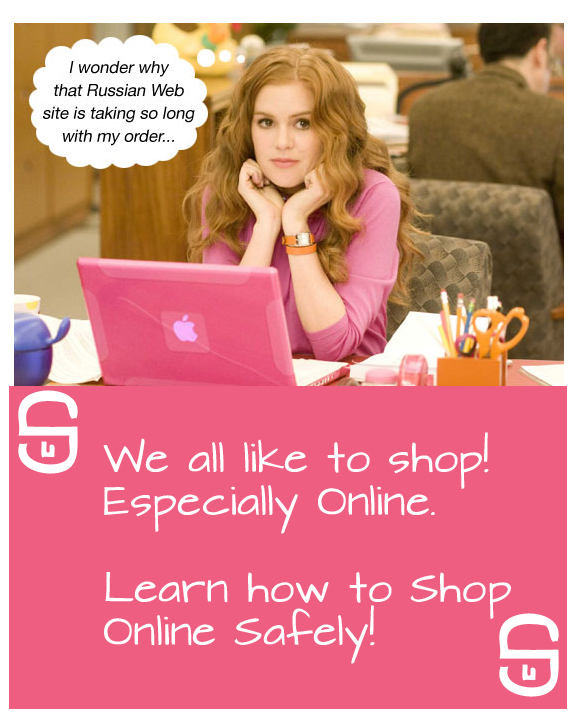

Grate post, Thanks for sharing such an informative blog. Keep sharing.