Apple mobile guided access
Do you entertain your kids with a iPhone or iPad ?
[list style="check"]
- at the doctors?
- at the store?
- at a restaurant?
While they have your phone or iPad, do your kids ever …
[list style="check"]- click on advertisements?
- click on the 'home' button and are upset that there game is 'gone?'
- try to purchase 'coins' or 'points' with real money?
- post their highest score on YOUR facebook page?
Don't get frustrated ..
I just figured it out today and I love it !!
Here is the link to the Apple Article covering guided access.
What is Guided Access?
Guided access allows you to restrict the native mobile functions – 'home' button, power button, landscape mode.
Guided access can restrict areas of the screen to be disabled.
See below to how I have restricted the top ad banner and the share button on the 'Klidescope' app. See how I have touched the top advertisement banner and nothing happens!
How to turn on Guided Access
Go to:
Tap Settings > General > Accessibility > Guided Access to set up Guided Access.
From there you can:
- Turn Guided Access on or off
- Set a passcode that controls the use of Guided Access and prevents someone from leaving an active session
- Set whether the device can go to sleep during a session
- Start a Guided Access session
Starte a Guided Access Session
- Open the app you want to run.
- Triple-click the Home button.
- Adjust settings for the session then click Start.
- Disable app controls and areas of the app screen by circling prtions of the screen.
End a Guided Access Session
- Triple-click the Home button.
- Enter the passcode that you set within the 'Guided Access' Settings.
- Press 'End'
2 Responses to “Apple mobile guided access”
Leave a Reply
Howdy, I got over to your post via Twitter. Not a thing I generally read, however I really enjoy your perspectives nevertheless. Many thanks for putting together some thing worthy of reading!
Glad you liked it!
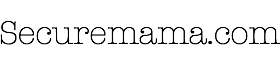
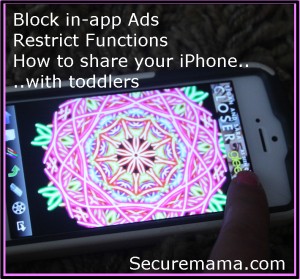



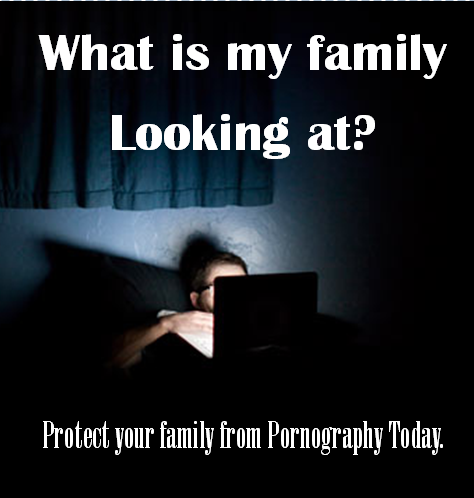

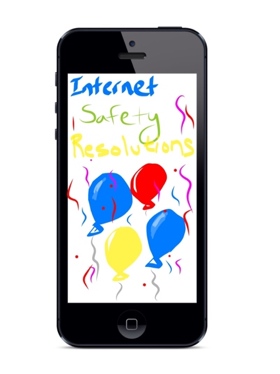

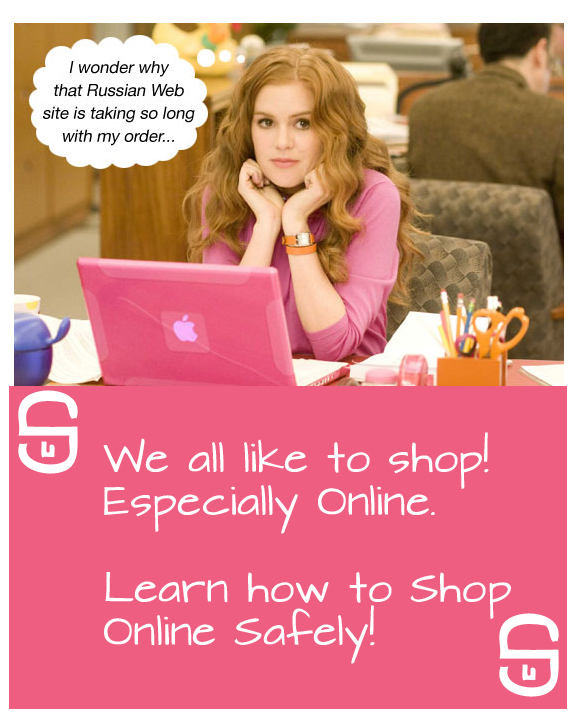

Howdy, I got over to your post via Twitter. Not a thing I generally read, however I really enjoy your perspectives nevertheless. Many thanks for putting together some thing worthy of reading!
Glad you liked it!