Who is in the Driver’s Seat? – User Accounts
PART TWO in my “Top Ten ways to protect your kids on the Internet.”
Who is Driving your Computer?!
We have all been there. The kids are loaded up in the car, and then we remember we left something in the house. What do you do? Do you get all of the kids out of the car? Do you leave them in the car? Do you turn off the car? We either take all of the kids inside with us, or take all of the precautions necessary so that they don't manage to drive and CRASH the car.
What would happen in this scenario? What if you left the car running in drive and told your toddler to keep their foot on the break while you are still inside? Now what are the chances of your kids crashing the car?
CRASH!!!!
Obviously there is a metaphor here. WHEN YOU LET YOUR KIDS USE A COMPUTER under a PRIVILEGED ACCOUNT there will inevitably be some kind of Computer Crash.
What is a Privileged Account?
DEFINITION: A privileged account is any account that is allowed to make changes to the computer (install application, change system settings etc.) This would be the 'Local Administrator' Account. It's the main account that you use to manage your computer.
METAPHOR CONTINUED: For example, the driver can accelerate, break, turn, etc. They are the 'local administrator' or privileged account. A user is like the passenger of the car, they may be able to change the radio station or climate control, but they cannot control the car itself. Likewise, they can still enjoy the car ride and see the same sites.
WHAT if Your child is using a CLUNKER of a Computer?
I know what you are thinking, I don't really care what my child does on that old Dell in the family room. It's old and on it's last leg. Yes, the financial loss is not as great. However, my focus is how to protect your children from inappropriate material. What would you pay to keep your kids away from that garbage?!
Here is the moral of the story …
IF YOU DON’T TRUST YOUR KIDS ON YOUR NEW COMPUTER, DON’T LET THEM HAVE PRIVILEGED ACCESS TO ANY COMPUTER!!
Don't Get Locked Out of Your Car
Set up a password for the “Privileged Account.” Make sure it's a good password. For a 'good' password you need at least 8 characters, a special character (not a number or letter), and the rest a combination of letters and numbers. A good tool is a 'passphrase' that is easier to remember. Such as Secur3mama! I substituted the 3 for the 'e' and added a exclamation point at the end.
Now, DON'T FORGET the PASSWORD! It's so hard because you really shouldn't have it written down, because you kids will find it and figure out how to get around all of the controls you set up. But, do whatever works for you. Recovering the password is not IMPOSSIBLE, but would require a visit to the Geek Squad or Techie Neighbor. So, just like you double check you have your keys before you lock the door, Don't lock your self out of your computer.
So Don't feel overwhelmed! I provided links to some very helpful videos that show you how to set up a user account on various types of computers.
This is one of the best things you can do to protect your home computer!! Keep Breathing!! You can do it!!
Windows 7/Vista:
Mac OS
This is a good video, but the first four minutes are dedicated to setting up a new user. You can continue to watch the video if you are interested in the other material.
Windows XP
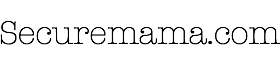


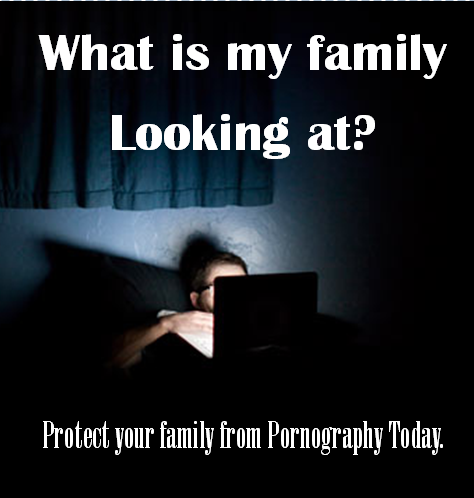

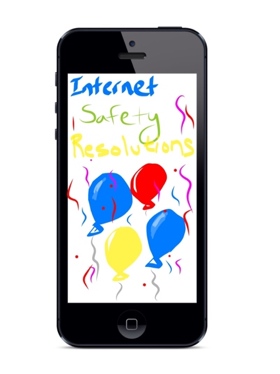

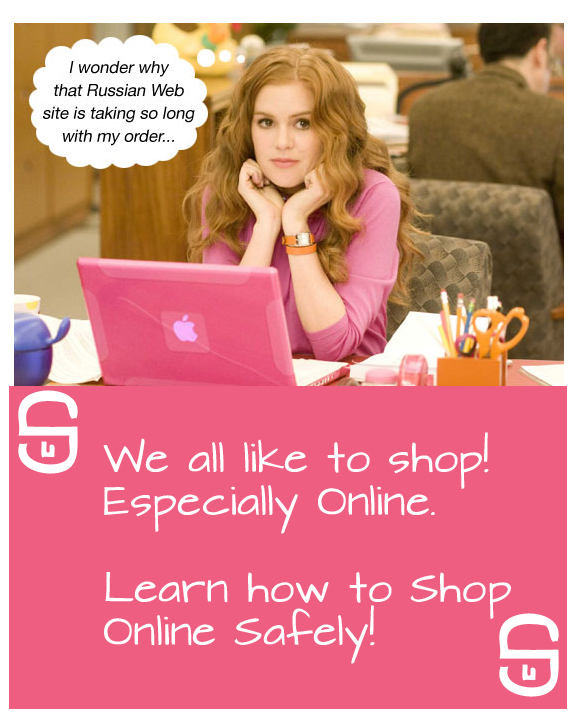

Leave a Reply