Top Ten Ways to Secure your Mobile Device
Why is Mobile Security such a hot topic?
The popularity of having a 'Smart Phone' and having an Internet Connection wherever you are has dramatically increased the past two years. However, how does Internet Safety relate to mobile use? You can now use your Smart Phone to do the majority of activities that you would normally do on a computer!
- Social Networks
- Web browsing
- Banking
- Downloading and using Apps
- Games
- Txt Messaging
- Oh yeah .. It is a phone too! You also can make phone calls!
How do I protect myself?
1. Install only Apps that you NEED!
Many applications are accessing data on your phone without any warning or description of this upon installation. In my post 'Are your applications being naughty?' I discussed a new App by Bitdefender Bitdefender Clueful. This app will identify the information that applications are accessing on your phone. If you don't want to purchase this app, just realize that the more Applications on the phone, the higher chance that they may be needlessly grabbing information off your phone.
2. Download Apps from trusted Sources.
iTunes and the Android marketplace are great options to download applications. The iTunes store has a more stringent review process and will only allow applications that they have fully tested. The Android Marketplace is a little more open. Either case, read reviews, make sure the users say that the application performed as described.
If you don't know what jailbreak means, you are probably ok. Just make sure your kids don't jailbreak their phone. Oftentimes people jailbreak the phone so they can have access to unapproved apps. This puts the security of your mobile device at risk!
3. Back-it-up! Back-it-up! Back-it-up!
We all worry about losing our phone. If you back-up your device, you will at least have all of the information that you need. I had the “Black Screen of Death” on my iPhone. It required a reset to factory settings. Luckily I had backed up my phone only a few days earlier!
I'm sorry but anytime I say 'Back-it-up! Back-it-up! Back-it-up!' I think of the Back-it-up YouTube Video. Enjoy!
4. Update your mobile device and applications on a regular basis.
There are two kinds of updates for a mobile devices.
1. Application updates – Updates to installed applications
2. Operating system updates – Updates to the operating system (iOS or android) that is performing all of the heavy computing in the background of your Angry birds game.
Install them regularly. If updates are not installed, your device may be vulnerable to mobile attacks. Don't let the number get too high because then it WILL take a long time to install ALL of those UPDATES!! For the iOS or Android updates, make sure you back up your phone before you download and install a new IOS.
5. Don’t respond to random txts
Just like how I talked about potential phishing schemes in my most about Safe Web Surfing, there are malicious people out there that will send a txt to random numbers hoping they will click on that malicious link. Don't click on that link! Don't click on any links within txts that come from unknown sources.
6. Wifi
Disable wifi auto connect. Only connect to known secure networks. Just as an FYI, if you use the WIFI at McDonalds, Panera Bread, etc. Passwords could be captured by other people on the same network. Make sure there is an 'HTTPS' on the mobile browser before you start typing in passwords.
- Tap Settings.
- Tap Wi-Fi.
- Turn Wi-Fi off.
7. Bluetooth
Malicious users could use the bluetooth service to connect to your device and download data without your knowledge. If you are able to, turn off 'bluetooth auto discovery' on your mobile device. For iPhones, you cannot turn off auto discovery. So, just keep bluetooth off unless you are using it.
- Pick Settings.
- Tap General.
- Tap Bluetooth.
- Turn Bluetooth off.
8. Anti-virus
There currently is not a anti-virus app available for Apple Mobile devices. The underlying operating system is very difficult to hack and to date there aren't any known viruses that could infect a Apple mobile device.
For Android devices, AVG offers a Free Anti-virus Application. I would at least have this installed on any android device.
9. Protect your data!
Passcode
Setting a passcode definitely increases the security of the iPhone. If your phone is lost or stolen it could stop a malicious user from just opening your phone and gathering data about you. It also keeps your kids from stealing it from your purse! ![]() I have a passcode on my iPad and use it as a reward for my kids doing chores, cleaning their room, or getting their homework done. Use the following steps to set a passcode:
I have a passcode on my iPad and use it as a reward for my kids doing chores, cleaning their room, or getting their homework done. Use the following steps to set a passcode:
- Select Settings.
- Select General.
- Tap Passcode Lock.
- Enter a four-digit passcode.
- Re-enter the same passcode.
Erase data after 10 failed attempts
- Select Settings.
- Tap General.
- Choose Passcode Lock.
- Turn Erase Data on.
Remote-Wipe
Apple mobile devices uses the 'Find my Phone' app. You must have an iCloud account in order to use this service. An iCloud account is free for the first 5GB of data. Tutorial on how to set up iCloud.
Once you have installed the app with on a phone with your associated iCloud account, you can log into any browser to identify the location of the device, or remotely wipe the device. Caveat: If the device (iPad) is not connected to a network, you won't be able to find it or perform the remote wipe.
Here is a link that walks through how to set up the remote wipe for various mobile devices.
10. Don’t Share too much information!
Diagnostic Information
By default, your iPhone is sending diagnostic information. This allows Apple to gather data about when any phone crashes and send updates to their devices. It is a good service, but recently it found that Apple was retrieving ALL DATA. This included contacts, txt messages, e-mail messages! So if you don't want to send the data disable the diagnostics and usage.
Tapping Settings > General > About > Diagnostics & Usage will allow you to choose between Automatically Send and Don't Send.
For Android phones, there are so many varieties of supporting operating systems, I would search to see if your phone (type in your phone name and number and the words 'diagnostic information' into google) is releasing diagnostic information.
Location Information
There are SO MANY apps that would like to use your location. I don't see why they should! That information should be private and I don't know if and how that app is communicating that information on their servers that the support the web application. So, unless you need to use the location service keep it off
Turn off Location Services
- Tap on your Settings icon on the home screen
- Tap on Location Services
- To turn all Location Services off, toggle the slider at the top into the off position and that’s it done.
Turn off Location Services by App
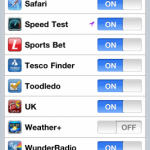
- Click on your Settings icon on the home screen
- Click on Location Services
- Scroll down and you will see a list of all your apps that use Location Services
- Using the toggle switch to the right of each app, select if you want it on or off and that’s it done.
Android Side Note
The steps provided for the Apple mobile device still should be done on any mobile device. There are so many types of android devices, it would take me a long time to research how each menu works. However, here is a GREAT app for any mom that has an Android phone. PlaySafe by Google. It creates a nice 'Sandbox' environment for your child and presents the only apps that you allow. I don't know if they added a passcode or not, but for most kids they should not be able to figure out how to get out of the 'PlaySafe' mode.
Closing remarks on mobile Internet safety
In closing, the mobile world is a new playing field for us as users, but soon will attract enough hackers to make it just as dicey as surfing from your computer. It is better for you to develop Internet Safety habits on your mobile device as this is an emerging technology that will only get more and more popular.
One Response to “Top Ten Ways to Secure your Mobile Device”
Leave a Reply
Excellent web-site. Lots of helpful information in this article. Now i’m mailing it to a few mates ans in addition revealing within delightful. And lastly, owing to your energy!
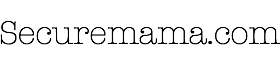

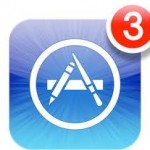
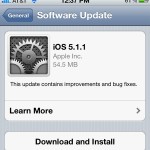
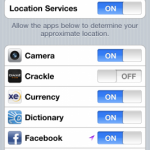

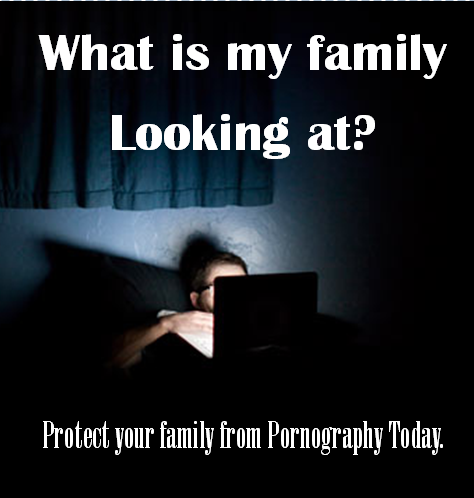

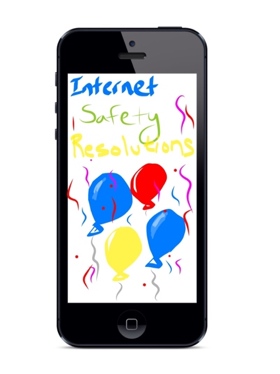

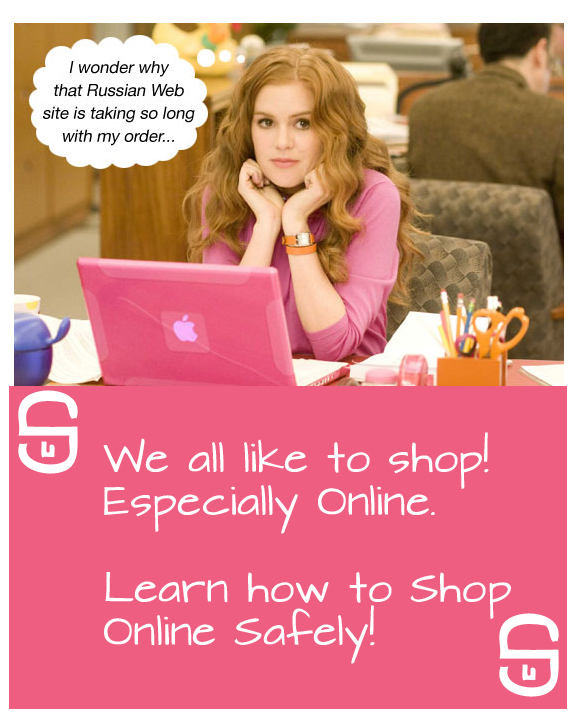

Excellent web-site. Lots of helpful information in this article. Now i’m mailing it to a few mates ans in addition revealing within delightful. And lastly, owing to your energy!