How to Install K9 Web Filter
Internet Safety: Get Filtered!
We all talk about installing a web filter. But I KNOW that some of you think it is this CRAZY technical project and you couldn't possibly know how to do it. Well, below is a video tutorial describing how to install the K9 Web Filter on your home computer. It is very easy to follow. If you have any questions please leave a comment.
[media url="https://vimeo.com/48561331" width="600" height="400" jwplayer="autostart=true"]
Review of K9 Web Filter
1. Easy to Install – This application installs like any other application that you would download from the Internet.
2. Easy to Configure – The dashboard is pretty self-explanatory. You can change settings for filter levels, customized filtering, allowed time periods, actions when a website is blocked. etc.
3. The Barking is Annoying – I turned on the barking option (bark when blocked) thinking that is a great feature to have in case my kids get to any blocked sites. I will be able to 'hear' the bark when the browse to a site. HOWEVER, it takes a little while to get used to the filter and change the settings so that you can have the right level of filtering. So, turn on the barking once you have fine tuned your filter settings.
4. Don't lose your Password! – Even with the password, this application is difficult to uninstall. Set a password that your kids won't be able to guess. Don't write the password down. (Defeats the whole purpose if they want to get around the filter. Check out my post on How to Create a Strong Password.
5. Set up Restricted Users – Usually within the top ten results for 'K9 Web Filter' is a “How to Hack K9 Web Filter?” website. If your kids are curious they will definately be able to break out of the K9 filter if they are logged in as administrator on your computer. Set up a seperate user account for the kids. It would be very difficult to turn off K9 with a user account. Check out my post on How to set up User Accounts.
K9 For Android
I need to do a post on Android devices, but for now, follow this advice! For android devices, you would need to perform the following steps:
- Download the K9 Web Browser App
- Disable or restrict access to any built-in browsers
- Make sure to perform this every-time you have to restore the device.
- Install PlaySafe to restrict the applications available to kids
3 Responses to “How to Install K9 Web Filter”
Leave a Reply
Hello I am so grateful I found your weblog, I really found you by mistake, while I was searching on Digg for something
else, Regardless I am here now and would just
like to say thanks for a incredible post and a all round thrilling blog (I also love the
theme/design), I don’t have time to browse it
all at the minute but I have book-marked it and also added in
your RSS feeds, so when I have time I will be back to read a great deal
more, Please do keep up the excellent job.
I’m really enjoying the design and layout of your blog.
It’s a very easy on the eyes which makes it much more enjoyable for me to come here and visit
more often. Did you hire out a developer to create your theme?
Fantastic work!
Thank you! I bought a wordpress theme from ‘themeforest’ and customized it.
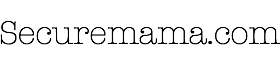


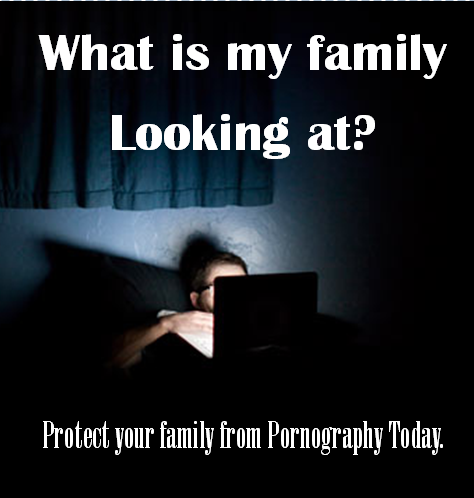

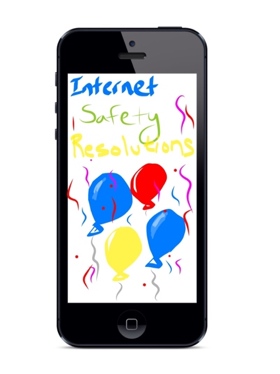

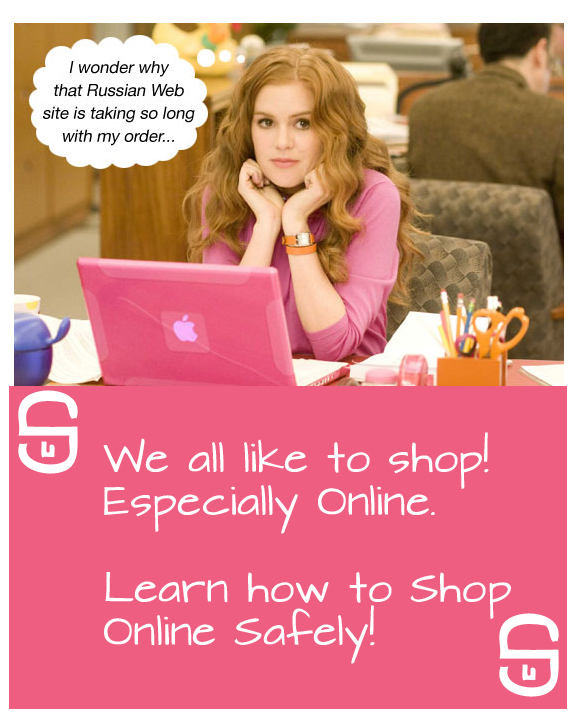

Hello I am so grateful I found your weblog, I really found you by mistake, while I was searching on Digg for something
else, Regardless I am here now and would just
like to say thanks for a incredible post and a all round thrilling blog (I also love the
theme/design), I don’t have time to browse it
all at the minute but I have book-marked it and also added in
your RSS feeds, so when I have time I will be back to read a great deal
more, Please do keep up the excellent job.
I’m really enjoying the design and layout of your blog.
It’s a very easy on the eyes which makes it much more enjoyable for me to come here and visit
more often. Did you hire out a developer to create your theme?
Fantastic work!
Thank you! I bought a wordpress theme from ‘themeforest’ and customized it.