How to install Open DNS!
Internet Safety and OpenDNS
When trying to provide Internet Safety for the home, web filtering is one of the hot topics for parents. OpenDNS is a FREE web filtering service. Once implemented, it filters traffic for your entire network.
It filters traffic for ALL Internet enabled devices:
- Game Consoles
- Mobile Devices (iTouch, iPhone, Android, iPad)
- BluRay Players
- Computers
- Laptops
Let me repeat:
How does OpenDNS work?
[frame align="left"]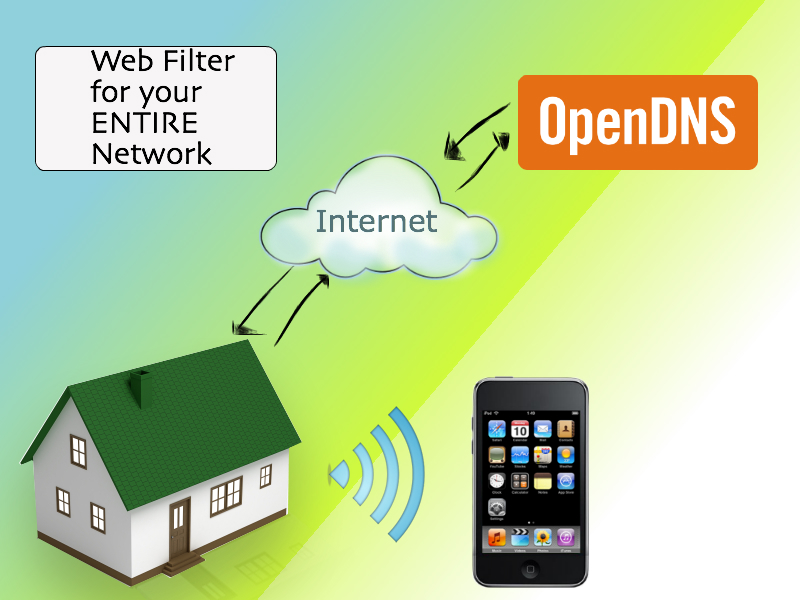 [/frame]
[/frame]
DNS Explained
DNS “Domain Name System (DNS) is a service that occurs in the background of your Internet traffic. Think of it as an address book for the Internet. Every website has an IP address let's say 64.53.25.35. It is a unique IP address and your communication with that website is through that address. However, it would be difficult to have a list of favorite 'IP addresses.' Instead, websites have 'domain names' which are translated into IP addresses.
Metaphor: I could give you the latitude and longitude coordinates of my home. I could also give you my mailing address. Both would get you to the same place, but the mailing address is easier to understand.
OpenDNS Explained
Typically your traffic is routed through DNS servers through your Internet Service Provider (Comcast, CenturyLink, etc). Instead of using a default DNS server, you can point your wireless router to direct traffic through OpenDNS. Now that OpenDNS is performing the translation of website domain names and IP addresses for all of the traffic in your network, they can refuse to resolve a domain if the website is listed in a blocked category.
OpenDNS will filter all traffic through your wireless network!
How to Set up OpenDNS
1. Sign-up for OpenDNS
Go to the OpenDNS site for Parental Controls. You can chose between 'OpenDNS Home' or 'OpenDNS Family Shield.' They are basically the same, however, I chose the OpenDNS Home route because I wanted to be able to customize our filtering more.
Once you go through the sign-up process and confirm your e-mail address, OpenDNS will automatically detect the home network IP Address. In case your home IP address changes (depends on Internet Service Provider,) you may want to get OpenDNSUpdater.
2. Set up filtering levels for Internet Safety
I set up moderate filtering on my account. You may want to go through the categories to see if you would like to visit sites within a certain category. For example, if Dad likes to shoot or go hunting, you may want to allow the 'Guns and Firearms' category. Or, you could find the sites that he commonly visits and add it to the custom domain allowed list.
3. Adjust Home Computer and Laptop Settings
From here your mobile devices should be good to go. There are a few more steps for your desktop computer or laptop.
3a. Clear DNS Cache
DNS Cache is a way to make web browsing more efficient. BUT, since you want to change your DNS servers, you will need to get rid of this saved DNS information. This will prevent sites coming up that should be blocked. Clear DNS Cache for EACH web browser.
Clear DNS Cache for each Computer. This is the same concept. You will need to access the command prompt in Windows with the local admin account. For Mac, you need to perform the commands in the Terminal Application (Applications -> Utilities -> Terminal) while logged in as an admin account. Here is a Link for the Command syntax for each type of operating system.
3b. Check your preferred DNS Settings
When I set this up for the first time, my filter was not working on my desktop computer. I realized that I had “preferred DNS Servers” listed in my network settings.
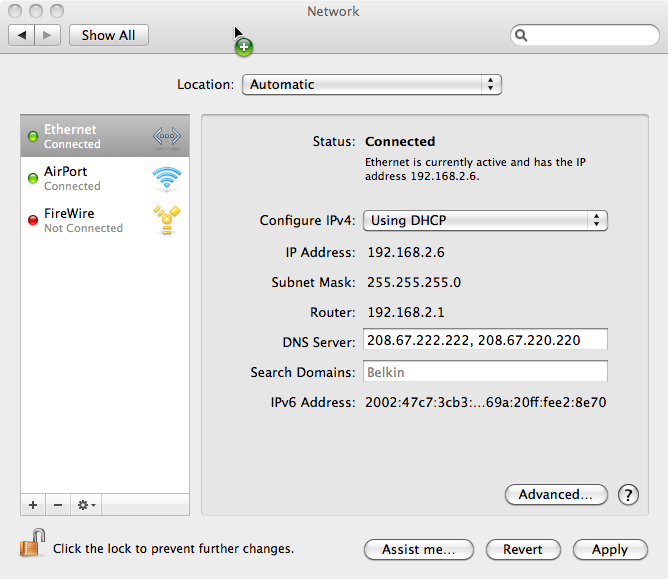
MAC
1. Go to System Preferences
2. Click on Network
3. Click on desired connection (Wireless if your computer connects through wireless, Etherenet if your computer connects through an Ethernet cord.
4. Look at the IP Addresses of the DNS Server. It should be the OpenDNS servers listed during your account setup.
Windows Vista/7
[frame align="left"]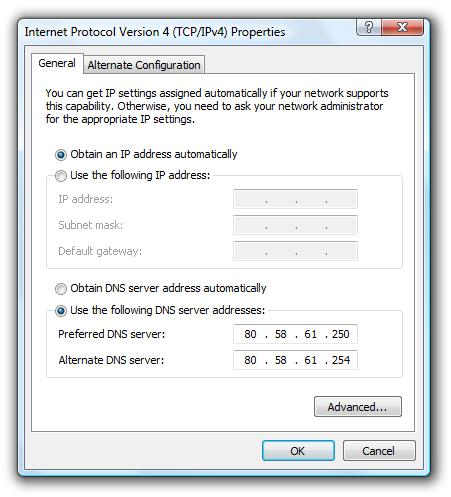 [/frame]
[/frame]
1.-Select: Start Menu -> Control Panel (right) -> Network and Sharing Center (icon) -> Manage network connections (Left).
2. Right-click the connection that you want to change, and then click Properties. If you are prompted for an administrator password or confirmation, type the password or provide confirmation.
3. Click the Networking tab. Under This connection uses the following items, click either Internet Protocol Version 4 (TCP/IPv4) or Internet Protocol Version 6 (TCP/IPv6), and then click Properties.
4. You should see the menu screen below. If there are addresses listed there, you can change the radio button to “Obtain DNS Server Address Automatically.”
Check to see if the Filter is working
In order to achieve Internet Safety for the home we need to test the web filter. But how do you test a web filter? I don't know any porn sites? I don't want to visit any porn sites!!
OpenDNS has two sites you can try to make sure your filter is working.
OpenDNS Welcome Page - This tells you that your OpenDNS is running and configured for that device.
Example Adult Site - http://exampleadultsite.com - OpenDNS owns this domain. You can click on the link to make sure that the desired web filters are active.
Blocked Site Image: Your kids can send a message to the “Administrator” to give you a reason why they should be allowed to view the site. You will get an e-mail from your OpenDNS account regarding the request.
[frame align="left"]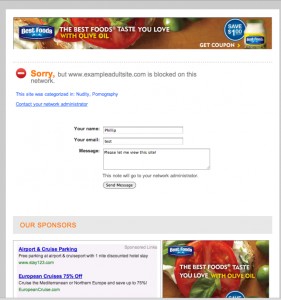 [/frame]
[/frame]
Remember!
REMEMBER!
REMEMBER!
Layered Internet Safety Controls – You need to set up a separate user account for your kids. As easy (or not easy?) as it was for you to set up this Internet Safety control. If your kid is logged in as administrator, they would be able to bypass the web filter by specifying a different DNS Server. The Internet Safety in your home is only as good as your layered controls. Here is a link to a tutorial on Internet Safety and User Accounts.
6 Responses to “How to install Open DNS!”
Leave a Reply
Or just use DNS Angel v1.0
it will protect your family from inappropriate websites and will Block Porn Sites Automatically (without Installing any Software) it is Freeware and Portable , Children Are Our Future , Please Protect them
Or you can use DNS Angel v1.0 (Portable freeware)
protect your family from inappropriate websites and will Block Porn Sites Automatically (without Installing any Software)
I’ll gear this review to 2 types of people: current Zune owners who are considering an upgrade, and people trying to decide between a Zune and an iPod. (There are other players worth considering out there, like the Sony Walkman X, but I hope this gives you enough info to make an informed decision of the Zune vs players other than the iPod line as well
I just like the valuable info you supply on your articles. I will bookmark your blog and take a look at again here frequently. I am reasonably sure I will learn many new stuff proper here! Good luck for the following!
Hey awesome web-site! Dude. Outstanding. Astounding. I will save your internet site in addition to make provides nourishment to on top of that? I am willing to search out quite a few practical information here within the post, we want determine extra methods with this reverence, many thanks discussing.
This video post is actually impressive, the noise feature and the picture feature of this film post is genuinely awesome.
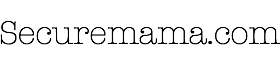

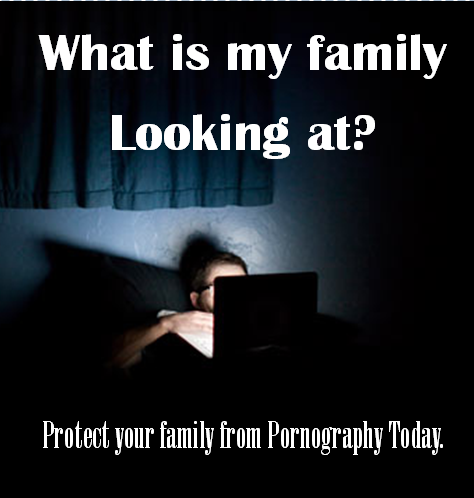

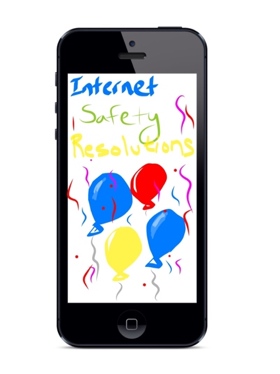

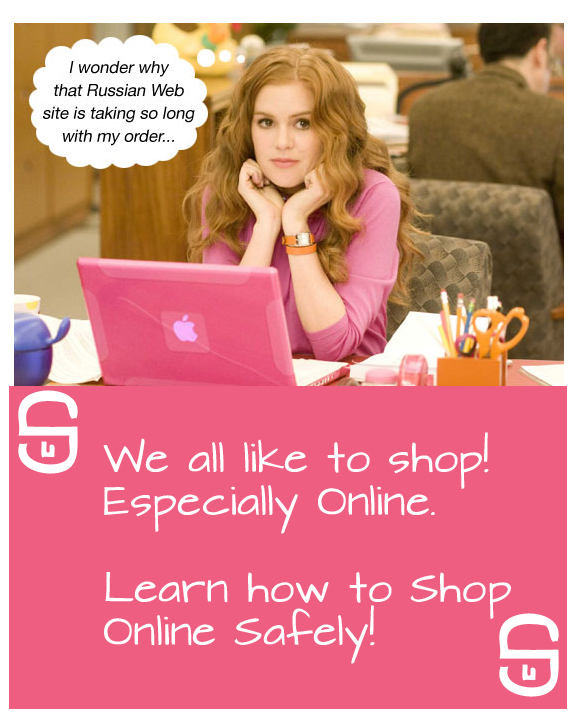

Or just use DNS Angel v1.0
it will protect your family from inappropriate websites and will Block Porn Sites Automatically (without Installing any Software) it is Freeware and Portable , Children Are Our Future , Please Protect them
Or you can use DNS Angel v1.0 (Portable freeware)
protect your family from inappropriate websites and will Block Porn Sites Automatically (without Installing any Software)
I’ll gear this review to 2 types of people: current Zune owners who are considering an upgrade, and people trying to decide between a Zune and an iPod. (There are other players worth considering out there, like the Sony Walkman X, but I hope this gives you enough info to make an informed decision of the Zune vs players other than the iPod line as well
I just like the valuable info you supply on your articles. I will bookmark your blog and take a look at again here frequently. I am reasonably sure I will learn many new stuff proper here! Good luck for the following!
Hey awesome web-site! Dude. Outstanding. Astounding. I will save your internet site in addition to make provides nourishment to on top of that? I am willing to search out quite a few practical information here within the post, we want determine extra methods with this reverence, many thanks discussing.
This video post is actually impressive, the noise feature and the picture feature of this film post is genuinely awesome.